Kathrein
To use Harmony in combination with a Kathrein reader the Harmony reader agent needs to be installed. This installation is done using a tool developed by Kathrein, called Reader!Start.
Required files
Kathrein's Reader!Start software
Reader!Start can be installed from this link. The download contains a .EXE file which can be run on a windows machine.
Harmony's reader agent
The Harmony reader agent package can be downloaded from this link.
Update the firmware using the Reader!Start software
The reader needs to be updated to the latest firmware version. Mainly this is because newer firmware versions have SSL capabilities which are required by the Harmony application. The newest firmware version can be found here. Make sure to download the version that is supported for the right model. For example, for the ARU3500 model this is the right firmware download:

Set communication settings using the Reader!Start software
By default, Kathrein readers come with only IPv6 enabled, no time-server settings and no DNS settings. This won't allow connections to the Nedap Harmony backend. To fix this, follow the next steps:
- Set the reader to either DHCP, or a fixed IP address (including gateway)
- Set the NTP server (under Linux Module) to time.google.com
- Set the DNS servers (under Linux Module) to 8.8.8.8 and 8.8.4.4
Install the Harmony reader agent using the Reader!Start software
Open the Reader!Start software using the .EXE file. Once started, connect to the reader using the connect button in the topright corner. If the reader IP address is not visible, search for the reader with the "Search for Readers" button.
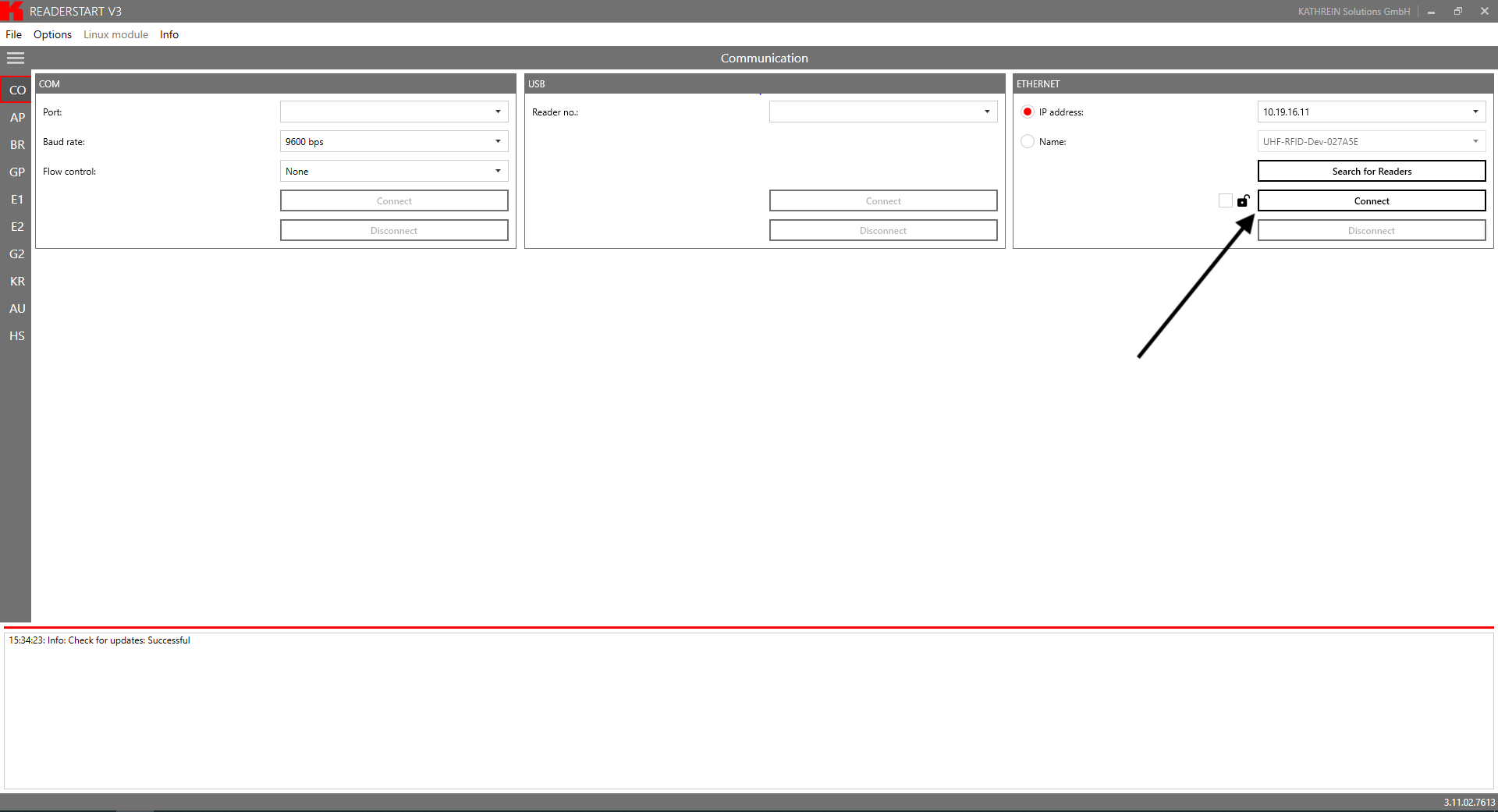
Navigate to the AppManager interface after connecting to the reader. This is done by selecting "AM" in the menu located on the left side of the screen.
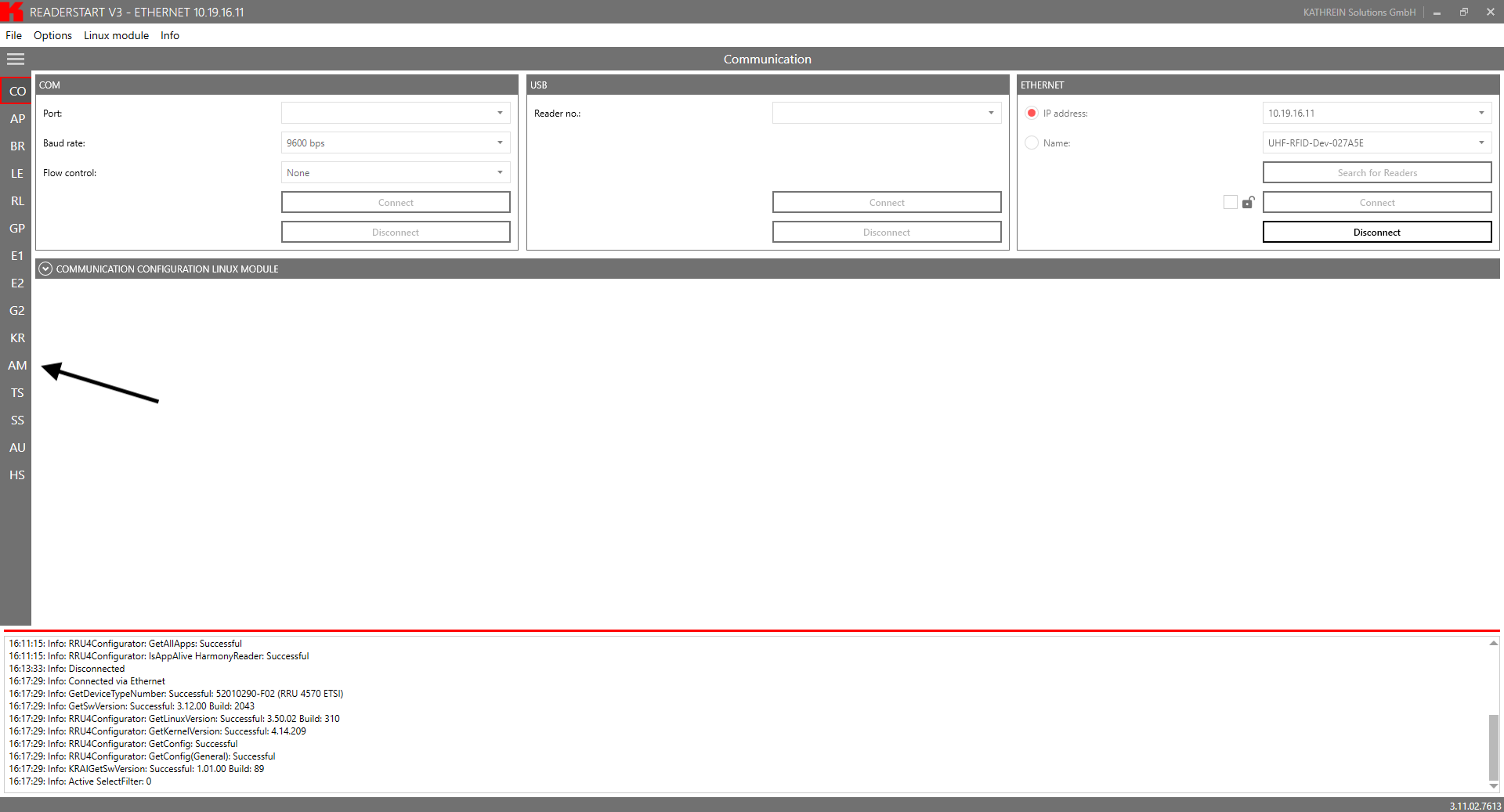
Press the Install App button and select the HarmonyKathreinAgent.tar file, which was downloaded in the previous chapter. When the file is selected the Reader!Start software will start uploading the package to the reader.
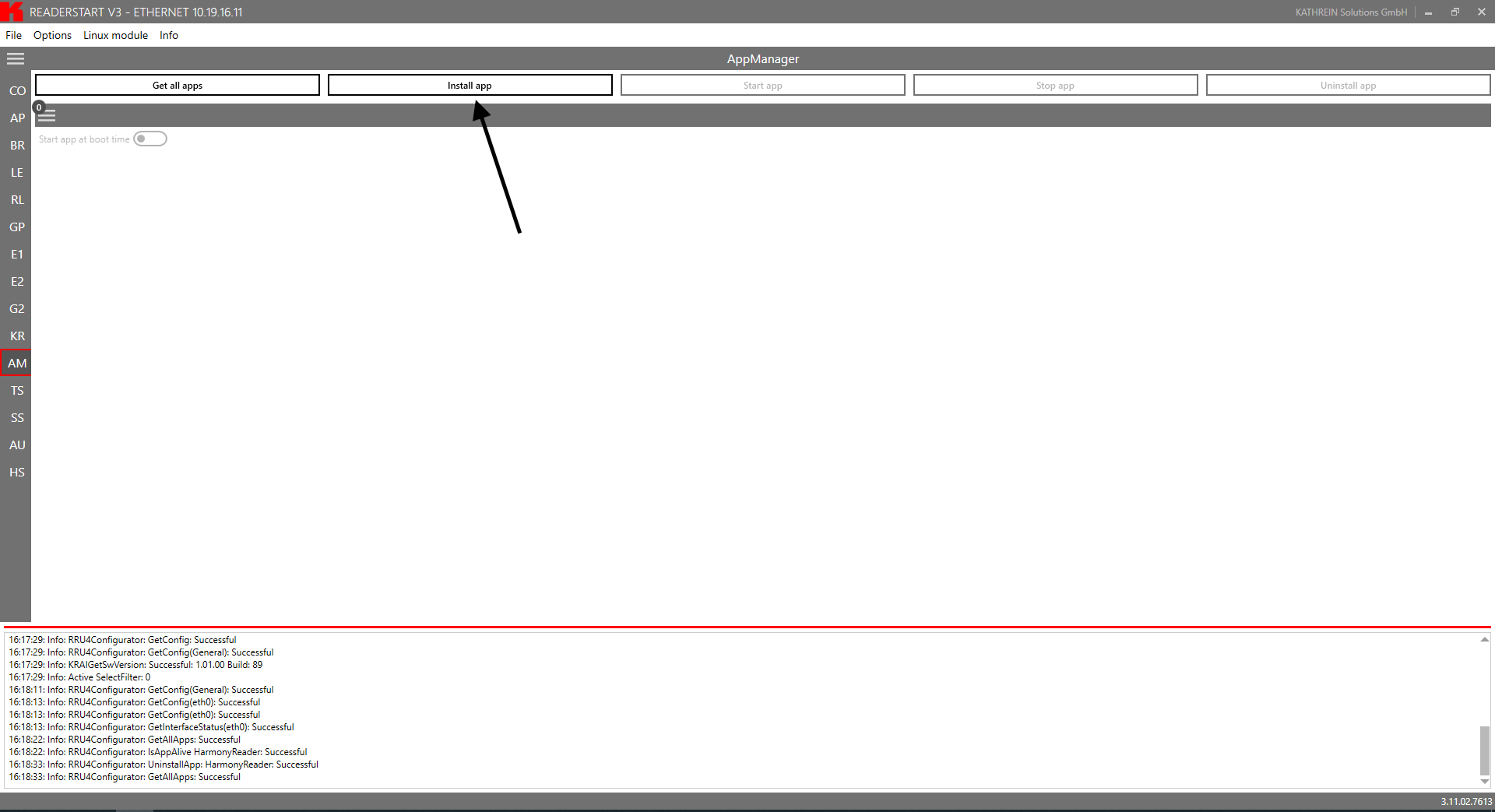
If everything went well the HarmonyReader application should be visible in the AppManager interface. Start the agent by pressing the "Start App" button. Also make sure to select the "Start at bootup" checkbox so the agent will automatically start when the reader is powered on.
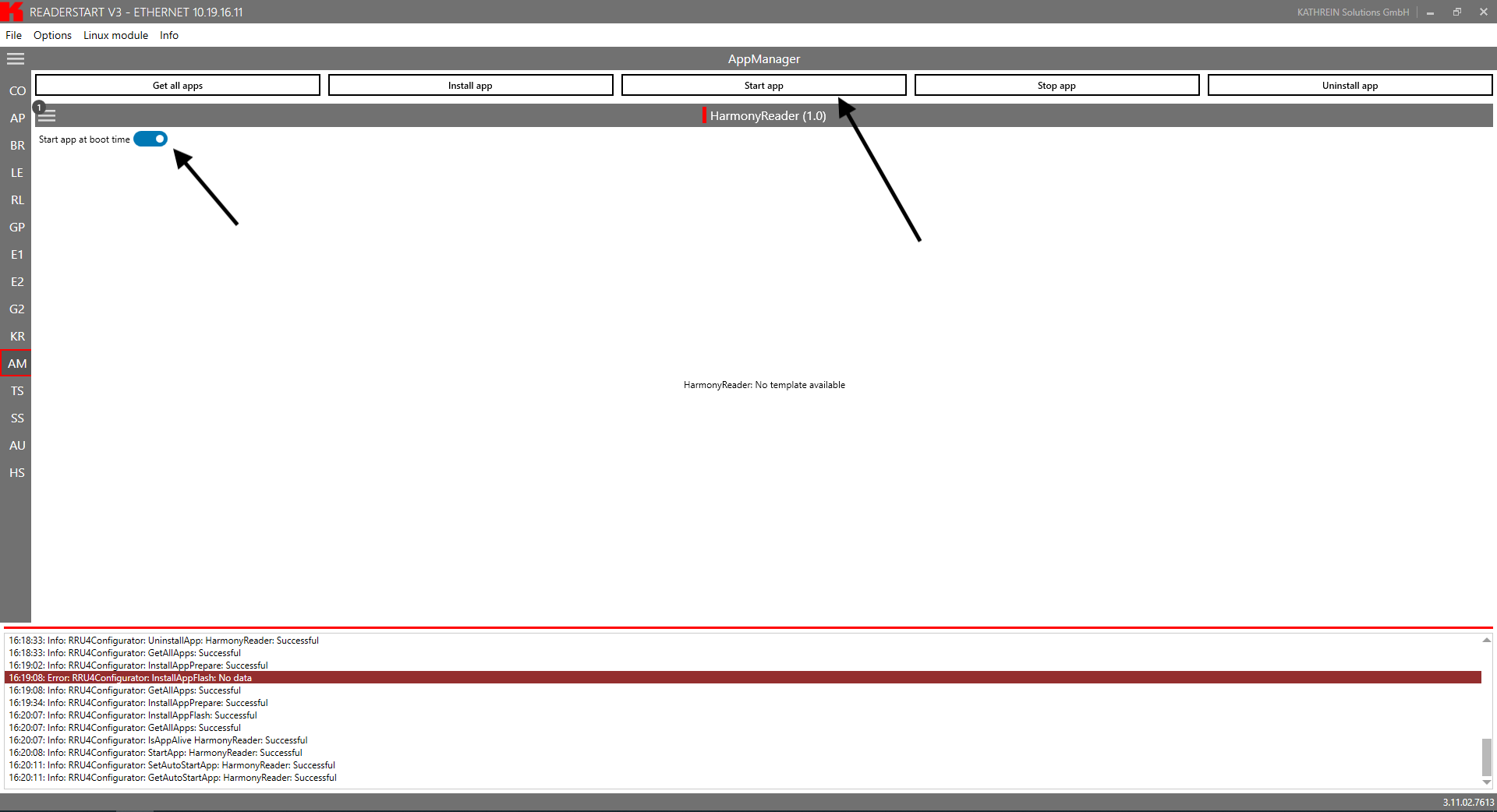
Determine the Mac Address and Serial number
The Mac Address and Serial number of the reader are required to connect to a read point. The Mac Address and Serial can be found on the side of the reader, the will be labeled as "LAN" and "Serial" respectively.
Updated 9 months ago