Impinj R700
Open the web interface by navigating to e.g. http://impinj-13-9B-5D.local, where '13-9B-5D' is the last part of the MAC address of the reader
Default username and password
- Username:
root- Password:
impinj
Download reader agent
Click here to download the reader agent.
Install reader agent
Guide is for firmware version 8.2This guide is written for firmware version 8.2 or later. You can download the firmware from the Impinj support site.
Our application can run on any firmware above 7.0, however, there are minor variations in how to install our application on those different firmware versions.
On firmware 8.0 and 8.1 the Status LED is not working.
On Firmware 9.0+ The UI will prompt the user to change the default "impinj" password. This password can be anything and has no consequence's to the functionality of the reader agent.
- Change 'CAP Authentication' from 'Disabled' to 'Open', and press the 'Change CAP Authentication' button.
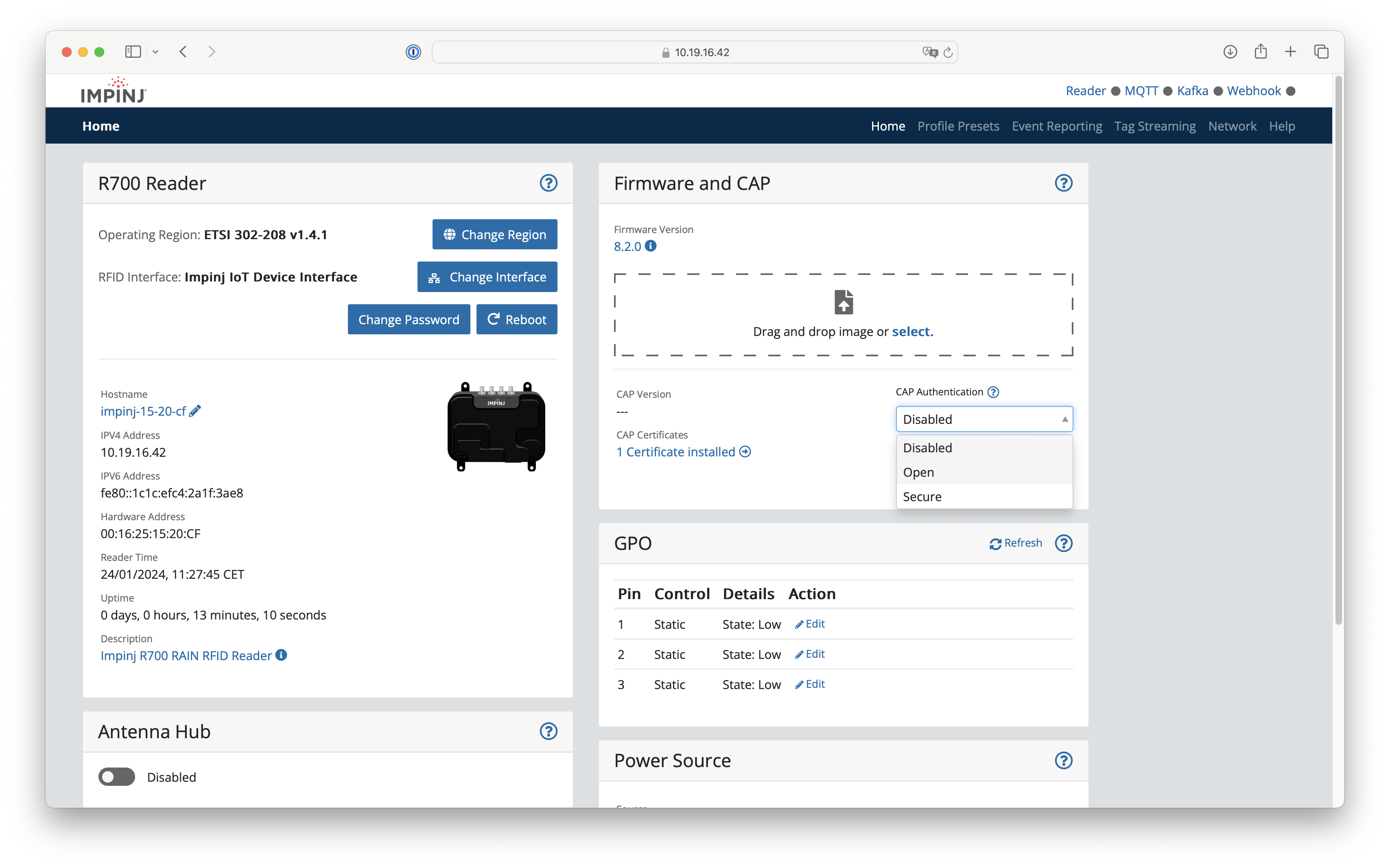
- Drag and drop, or select the downloaded reader agent file.
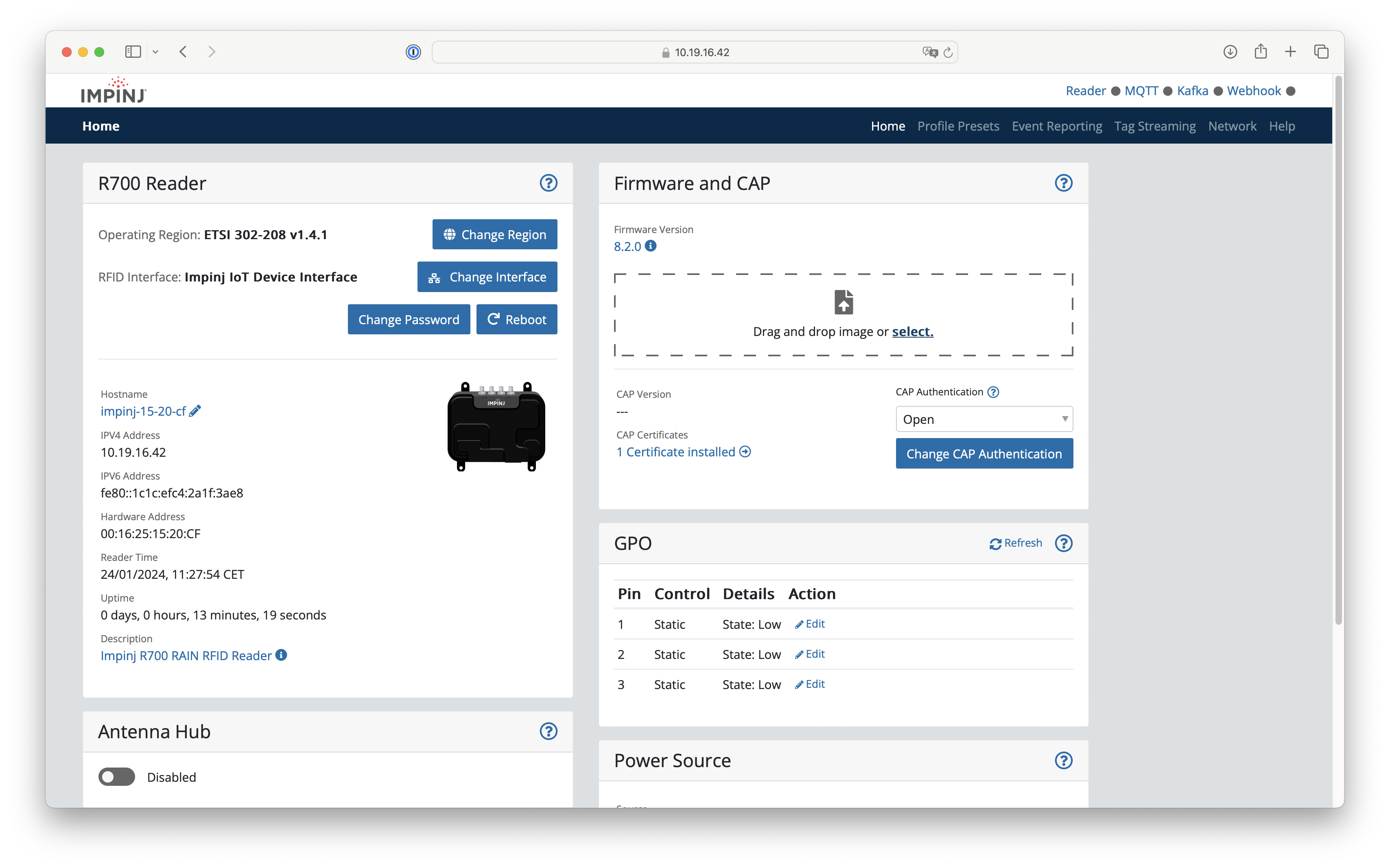
- Wait until it says 'Upgrade has been installed.' and press the Reboot button.
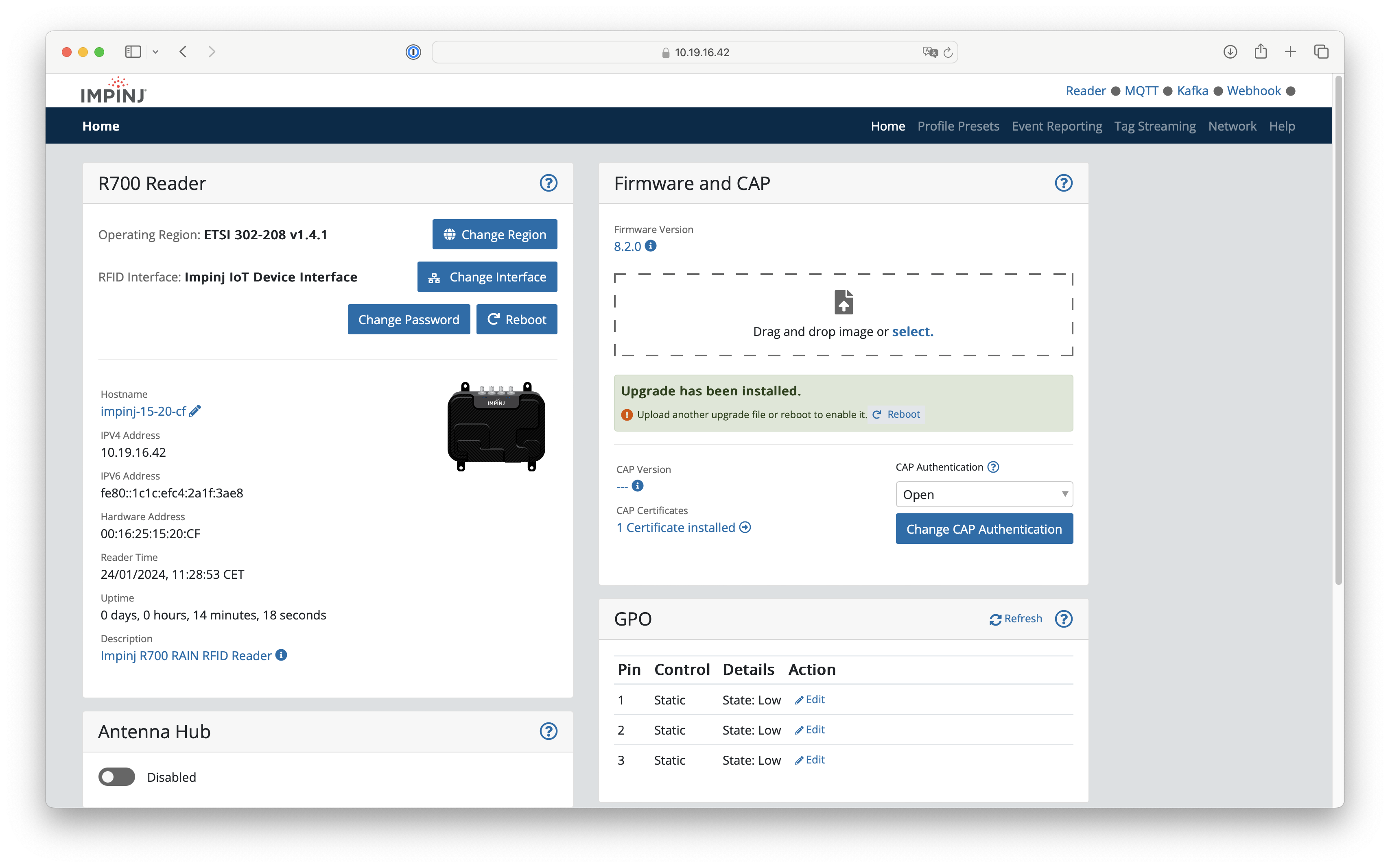
During the reboot process the 'System' LED should go from Yellow, to blinking Purple, to Green. Wait until the LED is green before creating a read point.
System LED status
- Purple, blinking Connecting to backend
- Red Not connected to backend
- Green Connected to backend
Not working in Firmware version 8.0 and 8.1The system LED is not working in Firmware version 8.0 and 8.1. It started working again in version 8.2.
Determine the Mac Address and Serial number
The Mac Address and Serial number of the reader are required to connect to a read point. The Mac Address and Serial can be found on the side of the reader.
Association with HarmonyIf you associate with Harmony, please remove all dashes ('-') from the serial number. So, 370-20-39-8975 should become 37020398975.
Updated about 2 months ago